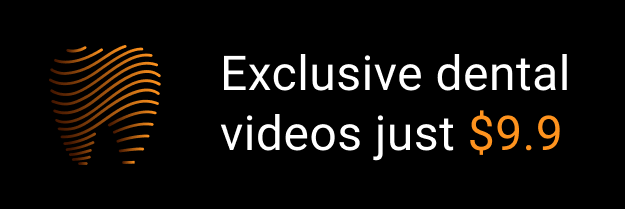Technology in the Business Office
LEARNING OUTCOMES
The use of modern technology in dentistry today helps the staff to be productive and the dentist remain on the cutting edge. Technology in the office is the application of computers and associated electronic equipment to prepare and distribute information. Indeed the computer has made an impact on the profession of dentistry and is used routinely in the clinical and business applications of the office. The dental staff should expect their duties as well as the way they work to change from time to time. The need for high productivity and quality performance means that all Dental Health Care Workers (DHCWs) must be willing to change work methods and adapt to this change.
Few businesses today can avoid the explosion in the need for more information. The prudent selection of technology equipment is a major component of dental office productivity and efficiency. Presently there are millions of electronic workstations in all types of offices in the United States, and the numbers are growing. In fact office automation using the Internet has been called the “primary way to do business in a high-tech world.” Some form of computer usage is now installed in more than 90% of dental offices in North America. The electronic office is a workplace in which sophisticated computers and other electronic equipment carry out many of the office’s routine tasks and provide more options for gathering, processing, displaying, and storing information. Some applications of technology in the business office are outlined in Box 5-1.
The technological revolution that led to the information age has had a profound effect on the business office. The use of electronic office technology in the dental business office allows the staff to be more organized and efficient. It can help to automate routine office tasks, improve cash flow, and increase accuracy. Today a patient in a general practice can have a radiograph digitally processed and transferred to the oral surgeon before the patient even leaves the general dentist’s office. This concept can be likened to the application of four-handed dentistry in the clinical setting, because both result in improved patient care, increased productivity, and reduction of stress on the dental staff.
INFORMATION SYSTEMS
An information system is a collection of elements that provide accurate, timely, and useful information. To understand the procedure of an information system, the administrative assistant must understand basic terminology related to this concept. A glossary of terms and definitions helps the novice understand the terminology of the modern electronic office and is useful in selecting contemporary office equipment. Box 5-2 contains a detailed list of basic information system terms.
Figure 5-1 depicts the five elements that make up the information system:
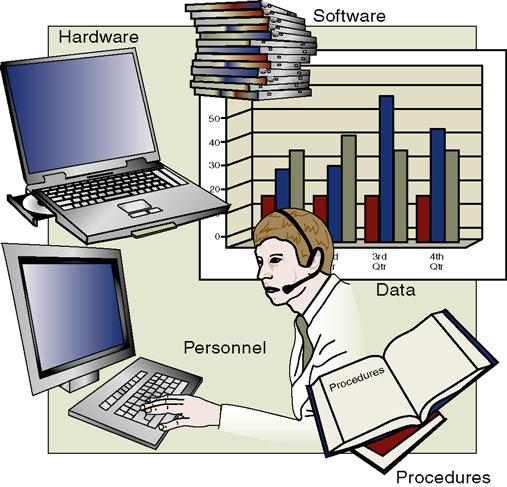
Hardware
Hardware is the information system’s physical equipment. The central piece of hardware in the information system is the computer (Figure 5-2). A computer is a device that electronically accepts data, processes the data arithmetically and logically, produces output from the processing, and stores the result for future use.
Other technologies prevalent in the business office today include telephone systems with the capacity for voicemail or paging, voice equipment, fax (facsimile) machines, copy machines, calculators, dental imagers, scanners, and digital cameras (Box 5-3). The notebook/laptop computer is becoming popular with dentists as they seek to work on office business outside the office. Technology can help enhance productivity and customer service within a dental practice, as follows:
• Voicemail allows both incoming and outgoing telephone messages to be recorded and processed.
• Pagers carried by members of the office staff allow them to be signaled when needed.
• Copy machines reproduce letters, pages from magazines and books, charts and drawings, financial reports, clinical records, and statements from the patients’ ledger cards. (See Box 5-4 and Figure 5-3 for features of copiers.)
• Calculators found in computer software or those purchased separately are a great help to assistants with many routine duties that require mathematical skill. Except for the computer calculators, many are inexpensive enough to be sold at department and discount stores and also at office machine dealers. The price of a calculator is not determined entirely by the number of its functions, although this is an important factor. The types of components and materials used to produce the machine also affect the price (Box 5-5 and Figure 5-4).
• Scanners input text or graphical data directly into computer storage. Any of these devices may be directly connected to the computer system and provide a centralized source for information. Chapter 10 includes detailed descriptions of telecommunications systems and techniques.
Stay updated, free dental videos. Join our Telegram channel

VIDEdental - Online dental courses


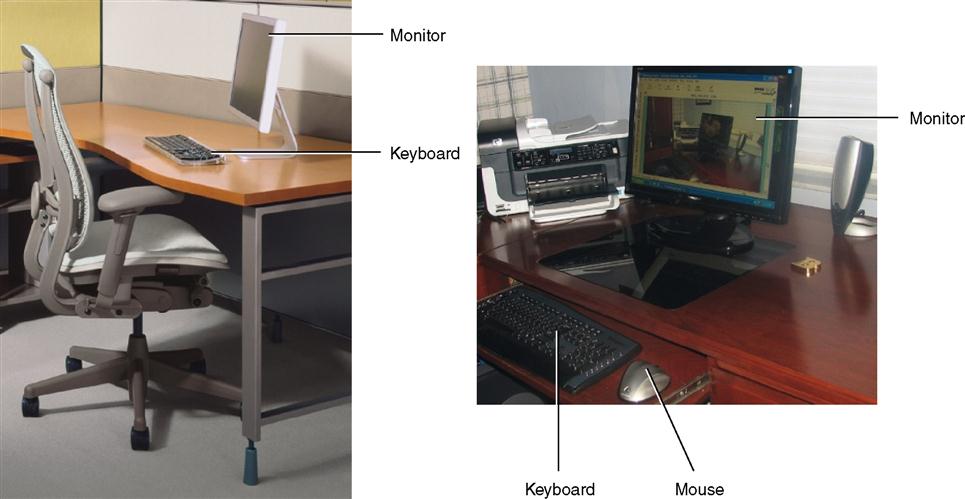
 CD/DVD Drives: Most computers come with a 48× or higher speed CD-ROM drive that can read CDs. If planning to write music, audio files, and documents on a CD or DVD, then consider upgrading to a CD-R or CD-RW. An even better alternative is to upgrade to a DVD+R/+RW combination drive. It allows reading DVDs and CDs and writing data on (burn) a DVD or CD. A DVD has a capacity of at least 4.7 GB versus the 650-MB capacity of a CD. See the following table for DVD, BD, and HD DVD storage capacities.
CD/DVD Drives: Most computers come with a 48× or higher speed CD-ROM drive that can read CDs. If planning to write music, audio files, and documents on a CD or DVD, then consider upgrading to a CD-R or CD-RW. An even better alternative is to upgrade to a DVD+R/+RW combination drive. It allows reading DVDs and CDs and writing data on (burn) a DVD or CD. A DVD has a capacity of at least 4.7 GB versus the 650-MB capacity of a CD. See the following table for DVD, BD, and HD DVD storage capacities.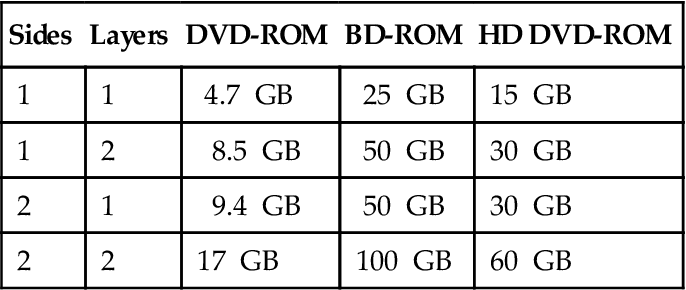
 Card Reader/Writer: A card reader/writer is useful for transferring data directly to and from a removable flash memory card, such as the ones used in a camera or music player. Make sure the card reader/writer can read from and write to the flash memory cards that are used.
Card Reader/Writer: A card reader/writer is useful for transferring data directly to and from a removable flash memory card, such as the ones used in a camera or music player. Make sure the card reader/writer can read from and write to the flash memory cards that are used. Digital Camera: Consider an inexpensive point-and-shoot digital camera. They are small enough to carry around, usually operate automatically in terms of lighting and focus, and contain storage cards for storing photographs. A 1.3- to 2.2-megapixal camera with an 8- or 16-MB storage card is fine for creating images to use on the Web or send via e-mail.
Digital Camera: Consider an inexpensive point-and-shoot digital camera. They are small enough to carry around, usually operate automatically in terms of lighting and focus, and contain storage cards for storing photographs. A 1.3- to 2.2-megapixal camera with an 8- or 16-MB storage card is fine for creating images to use on the Web or send via e-mail. Hard Disk: It is recommended to buy a computer with 40 to 60 GB if your primary interests are browsing the Web and using e-mail and Office Suite–type applications; 60 to 80 GB to also edit digital photographs; 80 to 100 GB to edit digital video or manipulate large audio files even occasionally; and 100 to 160 GB to edit digital video, movies, or photography often, store audio files and music, or are a power user.
Hard Disk: It is recommended to buy a computer with 40 to 60 GB if your primary interests are browsing the Web and using e-mail and Office Suite–type applications; 60 to 80 GB to also edit digital photographs; 80 to 100 GB to edit digital video or manipulate large audio files even occasionally; and 100 to 160 GB to edit digital video, movies, or photography often, store audio files and music, or are a power user. Joystick/Wheel: If the computer is used to play games, then purchase a joystick or wheel. These devices, especially the more expensive ones, provide for realistic game play with force feedback, programmable buttons, and specialized levers and wheels.
Joystick/Wheel: If the computer is used to play games, then purchase a joystick or wheel. These devices, especially the more expensive ones, provide for realistic game play with force feedback, programmable buttons, and specialized levers and wheels. Keyboard: The keyboard is one of the more important devices used to communicate with the computer. For this reason, make sure the keyboard purchased has 101 to 105 keys, is comfortable, easy to use, and has a USB connection. A wireless keyboard should be considered, especially if there is a small desk area.
Keyboard: The keyboard is one of the more important devices used to communicate with the computer. For this reason, make sure the keyboard purchased has 101 to 105 keys, is comfortable, easy to use, and has a USB connection. A wireless keyboard should be considered, especially if there is a small desk area. Laptop/Notebook Computer: Portable personal computer designed to fit on a user’s lap.
Laptop/Notebook Computer: Portable personal computer designed to fit on a user’s lap. Microphone: To record audio or use speech recognition to enter text and commands, purchase a close-talk headset with gain adjustment support.
Microphone: To record audio or use speech recognition to enter text and commands, purchase a close-talk headset with gain adjustment support. Modem: Most computers come with a modem so the telephone line can be used to dial out and access the Internet. Some modems also have fax capabilities. The modem chosen should be rated at 56 kbp.
Modem: Most computers come with a modem so the telephone line can be used to dial out and access the Internet. Some modems also have fax capabilities. The modem chosen should be rated at 56 kbp. Monitor: The monitor is where documents are viewed, e-mail messages are read, and pictures are observed. A minimum of a 17-in. screen is recommended, but if planning to use the computer for graphic design or game playing, then purchase a 19- or 21-in. monitor. The LCD flat panel monitor should be considered, especially if space is an issue. A touch-screen monitor may be used in some areas; this allows the user to interact by touching areas of the screen without using the mouse.
Monitor: The monitor is where documents are viewed, e-mail messages are read, and pictures are observed. A minimum of a 17-in. screen is recommended, but if planning to use the computer for graphic design or game playing, then purchase a 19- or 21-in. monitor. The LCD flat panel monitor should be considered, especially if space is an issue. A touch-screen monitor may be used in some areas; this allows the user to interact by touching areas of the screen without using the mouse. Mouse: The mouse is used constantly with the computer. For this reason, spend a few extra dollars, if necessary, and purchase a mouse with an optical sensor and USB connection. The optical sensor replaces the need for a mouse ball, which means that a mouse pad is not needed. For a PC, make sure the mouse has a wheel, which acts as a third button in addition to the top two buttons on the left and right. An ergonomic design is also important because the hand is on the mouse most of the time when using the computer. A wireless mouse should be considered to eliminate the cord and allow the assistant work at short distances from the computer.
Mouse: The mouse is used constantly with the computer. For this reason, spend a few extra dollars, if necessary, and purchase a mouse with an optical sensor and USB connection. The optical sensor replaces the need for a mouse ball, which means that a mouse pad is not needed. For a PC, make sure the mouse has a wheel, which acts as a third button in addition to the top two buttons on the left and right. An ergonomic design is also important because the hand is on the mouse most of the time when using the computer. A wireless mouse should be considered to eliminate the cord and allow the assistant work at short distances from the computer. Network Card: If planning to connect to a network or use broadband (cable or DSL) to connect to the Internet, then purchase a network card. Broadband connections require a 10/100 PCI Ethernet network card.
Network Card: If planning to connect to a network or use broadband (cable or DSL) to connect to the Internet, then purchase a network card. Broadband connections require a 10/100 PCI Ethernet network card. Printer: The two basic printer choices are ink jet and laser. Color ink jet printers cost from $50 to $300 on average. Laser printers cost from $300 to $2000. In general the cheaper the printer, the lower the resolution and speed, and the more often the ink cartridge or toner must be changed. Laser printers print faster and with a higher quality than an ink jet, and their toner on average costs less. If color is desired, then go with a high-end ink jet printer to ensure quality of print. Duty cycle (the number of pages that will be printed each month) also should be a determining factor. If the duty cycle is on the low end—hundreds of pages per month—then stay with a high-end ink jet printer, rather than purchasing a laser printer. If planning to print photographs taken with a digital camera, then purchase a photo printer. A photo printer is a dye-sublimation printer or an ink jet printer with higher resolution and features that allow printing quality photographs.
Printer: The two basic printer choices are ink jet and laser. Color ink jet printers cost from $50 to $300 on average. Laser printers cost from $300 to $2000. In general the cheaper the printer, the lower the resolution and speed, and the more often the ink cartridge or toner must be changed. Laser printers print faster and with a higher quality than an ink jet, and their toner on average costs less. If color is desired, then go with a high-end ink jet printer to ensure quality of print. Duty cycle (the number of pages that will be printed each month) also should be a determining factor. If the duty cycle is on the low end—hundreds of pages per month—then stay with a high-end ink jet printer, rather than purchasing a laser printer. If planning to print photographs taken with a digital camera, then purchase a photo printer. A photo printer is a dye-sublimation printer or an ink jet printer with higher resolution and features that allow printing quality photographs. Processor: For a PC a 2.0 GHz Intel or AMD processor is more than enough processor power for home and small office/home office users. Game home, large business, and power users should upgrade to faster processors.
Processor: For a PC a 2.0 GHz Intel or AMD processor is more than enough processor power for home and small office/home office users. Game home, large business, and power users should upgrade to faster processors. RAM: RAM (random access memory) plays a vital role in the speed of the computer. Make sure the computer purchased has at least 1 GB of RAM. If there is extra money to invest in the computer, consider increasing the RAM. The extra money for RAM will be well spent.
RAM: RAM (random access memory) plays a vital role in the speed of the computer. Make sure the computer purchased has at least 1 GB of RAM. If there is extra money to invest in the computer, consider increasing the RAM. The extra money for RAM will be well spent. Scanner: The most popular scanner purchased with a computer today is the flatbed scanner. When evaluating a flatbed scanner, check the color depth and resolution. Do not buy anything less than a color depth of 48 bits and a resolution of 1200 × 2400 dpi. The higher the color depth, the more accurate the color. A higher resolution picks up the more subtle gradations of color.
Scanner: The most popular scanner purchased with a computer today is the flatbed scanner. When evaluating a flatbed scanner, check the color depth and resolution. Do not buy anything less than a color depth of 48 bits and a resolution of 1200 × 2400 dpi. The higher the color depth, the more accurate the color. A higher resolution picks up the more subtle gradations of color. Sound Card: Most sound cards today support the Sound Blaster and General MIDI standards and should be capable of recording and playing digital audio. If planning to turn the computer into an entertainment system or for game home use, then spend the extra money and upgrade from the standard sound card.
Sound Card: Most sound cards today support the Sound Blaster and General MIDI standards and should be capable of recording and playing digital audio. If planning to turn the computer into an entertainment system or for game home use, then spend the extra money and upgrade from the standard sound card. Speakers: Purchasing a good sound card, quality speakers, and a separate subwoofer that amplifies the bass frequencies of the speakers can turn the computer into a premium stereo system.
Speakers: Purchasing a good sound card, quality speakers, and a separate subwoofer that amplifies the bass frequencies of the speakers can turn the computer into a premium stereo system. Video Graphics Card: Most standard video cards satisfy the monitor display needs of home and small office users. If the purchaser is a game home user or graphic designer, upgrade to a higher quality video card. The higher refresh rate will further enhance the display of games, graphics, and movies.
Video Graphics Card: Most standard video cards satisfy the monitor display needs of home and small office users. If the purchaser is a game home user or graphic designer, upgrade to a higher quality video card. The higher refresh rate will further enhance the display of games, graphics, and movies. PC Video Camera: A PC video camera is a small camera used to capture and display live video (in some cases with sound), primarily on a Web page. A PC video camera also can capture, edit, and share video and still photos. The camera sits on the monitor or desk. Recommended minimum specifications include 640 × 480 resolution, a video with a rate of 30 frames per second, and a USB 2.0 or FireWire connection.
PC Video Camera: A PC video camera is a small camera used to capture and display live video (in some cases with sound), primarily on a Web page. A PC video camera also can capture, edit, and share video and still photos. The camera sits on the monitor or desk. Recommended minimum specifications include 640 × 480 resolution, a video with a rate of 30 frames per second, and a USB 2.0 or FireWire connection. USB Flash (Jump) Drive: If different computers are used and access to the same data and information is needed, then this portable miniature storage device that can fit on a key chain is ideal. USB flash drive capacity varies from 128 MB to 4 GB.
USB Flash (Jump) Drive: If different computers are used and access to the same data and information is needed, then this portable miniature storage device that can fit on a key chain is ideal. USB flash drive capacity varies from 128 MB to 4 GB. Wireless LAN Access Point: A Wireless LAN (local area network) Access Point allows networking several computers, so they can share files and access the Internet through a single cable modem or DSL connection. Each device connected requires a/>
Wireless LAN Access Point: A Wireless LAN (local area network) Access Point allows networking several computers, so they can share files and access the Internet through a single cable modem or DSL connection. Each device connected requires a/>