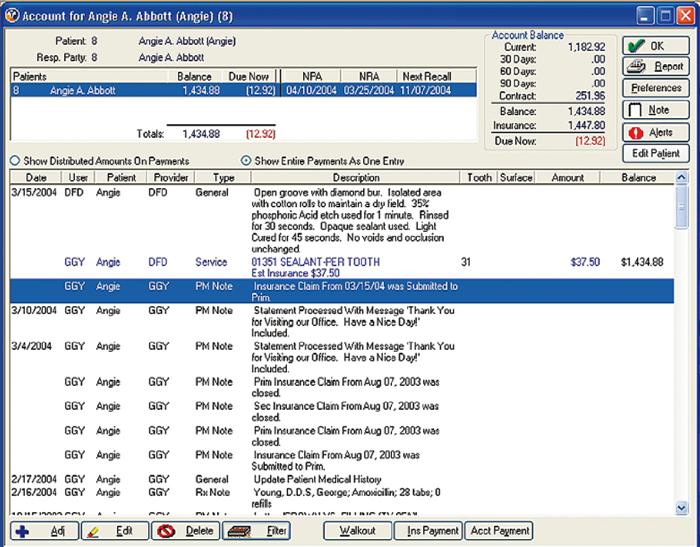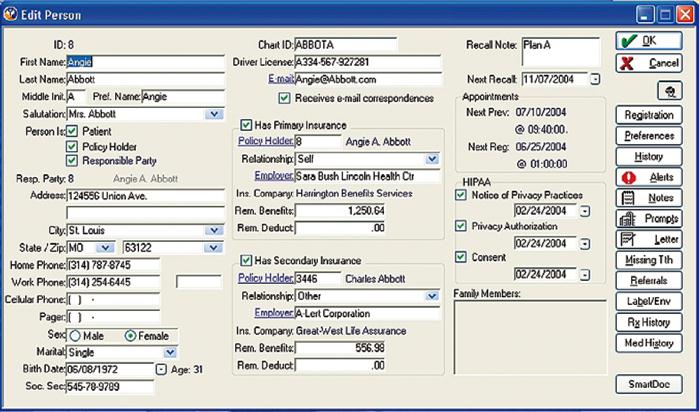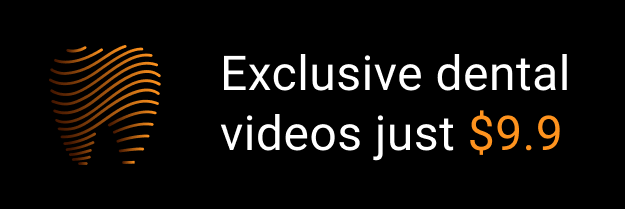Financial Systems
Accounts Receivable
LEARNING OUTCOMES
As discussed in various areas of this textbook, dentistry is a business as well as a health profession. In this chapter the reader will understand that sound business practices must be integrated into the management of the dental office, to maintain a steady cash flow to maintain a solvent practice. Consequently the administrative assistant who maintains the business portion of the dental practice with a high degree of efficiency becomes a valuable asset.
The two financial systems used in a dental business office are accounts receivable and accounts payable. The administrative assistant is responsible for both. The accounts receivable system includes all production; data are entered for treatment rendered, payments received, and account adjustments made, and new balances are calculated. After all computations have been made, the current accounts receivable amount, or the amount of money owed to the dentist (incoming money), is determined. Accounts payable refers to all the dentist’s financial obligations, or money the dentist owes (outgoing money). This chapter discusses accounts receivable; Chapter 16 details accounts payable and other financial systems.
As mentioned, records management is a primary responsibility of the administrative assistant. Financial records are as important as clinical records but should be maintained separately. They provide (1) protection for both the dentist and the patient, (2) information for tax purposes, and (3) data for a business analysis. Inaccurate records result in poor public relations and may create unnecessary litigation with the state or federal government. Bookkeeping, or the recording of financial transactions, is the responsibility of the administrative assistant. Accounting, which is the recording, classifying, and summarizing of financial and business records, generally is the job of the accountant. Most dentists have an accountant who audits the books and computes a variety of tax reports and financial statements.
UNDERSTANDING BASIC MATHEMATICAL COMPUTATIONS
Before becoming proficient at computing financial activity on various records, review some basic mathematical rules. Because computers are used to produce so many documents, it often is easy to forget how to perform basic calculations or compute percentages on insurance claim forms.
Although a computer can make the necessary calculations, the administrative assistant is responsible for entering the data in the appropriate fields to ensure that the final figures are accurate. The administrative assistant often needs to add and subtract figures with decimals and perform other business-related computations. Most people use manual or electronic calculators for these tasks; however, relying solely on technological devices without having an understanding of basic computation can result in embarrassment, patient dissatisfaction, and possibly loss of cash flow when errors are detected. Understand the computations and also be prepared for the day when the electronic functions may fail, and it becomes necessary to do the computations manually. The following descriptions cover basic mathematical procedures used for routine bookkeeping entries.
DECIMALS
Adding and Subtracting Decimals
Place the numbers to be added or subtracted in a vertical column, aligning the decimal points, before performing the addition or subtraction. To add columns of figures with decimals, add the numbers in each column, beginning with the column farthest to the right and working to the left:
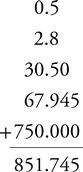
To subtract, follow the same procedure. Place the numbers to be subtracted in a vertical column, aligning the decimal points. Each amount must have the same number of decimals; therefore, it may be necessary to add zeros before performing this procedure. For example, to subtract 1.75 from 3.876, add one zero at the end of the 1.75:

Multiplying Decimals
To multiply decimals, perform the procedure as for all whole numbers, except the decimal point must be placed correctly in the answer. Count the number of digits to the right of the decimal point in the multiplicand and in the multiplier; then count the same number of places from right to left in the product and insert the decimal point:
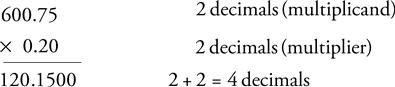
or
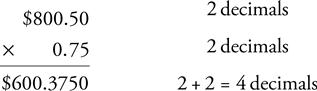
or
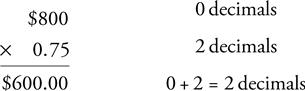
Percentages
Working with percentages is a common function of routine posting of accounts receivable. For example, if processing insurance claim forms manually, determine the subscriber and carrier percentages and any deductible amounts. In an automated system these figures are calculated, but again, the administrative assistant must understand this process to ensure accuracy. The following are examples of some very basic procedures.
To change a percent to a fraction, drop the percent sign, place the number over 100, and reduce the fraction to the lowest terms. If the numerator is a decimal, multiply both the numerator and denominator by an appropriate power of 10 to clear the decimal. For instance,
< ?xml:namespace prefix = "mml" ns = "http://www.w3.org/1998/Math/MathML" />
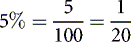
or

To change a percent to a decimal, move the decimal point two places to the left and drop the percent sign.
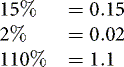
To find a certain percent of a number, convert the percent to a decimal and multiply by the number. For instance, the following computation shows how to calculate 80% of $670:

TYPES OF BOOKKEEPING SYSTEMS
Overview
In the past, dentistry used a variety of bookkeeping systems, including the pegboard, or “write it once,” system, which until the 1990s was the system most often used in dental offices. With the pegboard system, one notation provided an entry on the daily journal sheet, the ledger card, the receipt, and in some cases a statement. The system of choice now is a computer software program, which goes beyond the basic transactions of the pegboard system to provide all financial records, insurance claim forms, future appointments and recall management, and documents for practice analysis.
A computerized bookkeeping system can be integrated into total records management. In other words, the administrative assistant can make a clinical entry on a patient record that can then be transferred to a financial record. Using designated codes, he or she can transfer this information to a patient statement, and an insurance claim form can be generated from the original data entry. This type of system is more than just a mechanism for bookkeeping.
Components of a Computerized Bookkeeping System
Chapter 5 described the use of dental office management software. One component of most of these systems is the accounts receivable program. By entering data for a patient account, one can generate a myriad of reports, forms, or other types of information.
When a dentist purchases a software management program, some type of tutorial generally is provided, and the administrative assistant probably will be given live or web-based instruction in the use of the software. Once the software has been installed in the computer and the training is completed, the administrative assistant can begin entering basic patient clinical and financial data. To generate accounts receivable data, one generally follows specific steps outlined in the software package. The following description is an overview of some of the common steps in basic data entry. Although each software package has its own distinct features, most include these steps. Table 15-1 presents some common commands used in a variety of accounts receivable programs.
TABLE 15-1
Common Commands in Accounts Receivable Software
| Command | Meaning |
| ADD | Enter additional data; create a new record |
| APPOINTMENT/ SCHEDULER | Enter data for a patient appointment |
| DEL | Delete; to eliminate part or all of the data entry |
| EDIT | Alter or change data |
| ENTER | Insert data |
| ESC | Leave the screen |
| FILE | Open, close, print, or take action on files |
| INSURANCE | Make a data entry or obtain a hard copy of a claim form |
| LIST | Provides a screen view or hard copy of lists of patients, accounts, or other data |
| LOCATE | Find a patient, an account, or other data |
| N | No |
| PATIENT | Enter a field of patient records |
| POST | Enter data, financial or other |
| Produce a hard copy of a document | |
| RECALL | Enter data about a patient for recall |
| REPORTS | Obtain some form of report programmed into the system |
| SYSTEM | Change the system setting, log in, or password |
| TRANSACTION | Reference to financial activity |
| VIEW | Changes the format of the screen view |
| WINDOW | Allows a different configuration of the screen |
| WORD PROCESSOR | Program that allows letter writing |
| Y | Yes |
Opening the Program
When the administrative assistant opens the program, he or she is commonly required to enter his or her name or user name and a password. Generally, when a password is entered, the characters are not displayed on the screen as they are keyed in. Most systems allow for reentry of the password in case an error is made, but after a specified number of entries, the program may lock the person out.
Locating Account Information
When the administrative assistant makes a selection, such as Accounts, a screen opens in which the account can be selected with which that person would like to work (Figure 15-1). If no account appears, a new patient can be added by clicking on the Add icon and creating a new patient record (Figure 15-2). Certain basic account information is common to most systems, such as an ID number, patient name and address, personal data (e.g., telephone number or numbers, Social Security number, date of birth, gender, and age), person responsible for the patient’s charges, dentist of choice (the primary provider for the patient if the office has several dentists) and insurance policy holder, and insurance numbers and employment. Special notes, such as the patient’s preferred pharmacy, who referred the patient to the office, school the patient may be attending, etc. may be included.
Editing Account Information
At times one will need to edit account information, such as when a patient’s name or address changes. To do this, enter the Account window and select Edit. (Edit refers to the task of changing existing data.)
Adding, Inactivating, or Transferring a Patient
Stay updated, free dental videos. Join our Telegram channel

VIDEdental - Online dental courses


 Practice Note
Practice Note